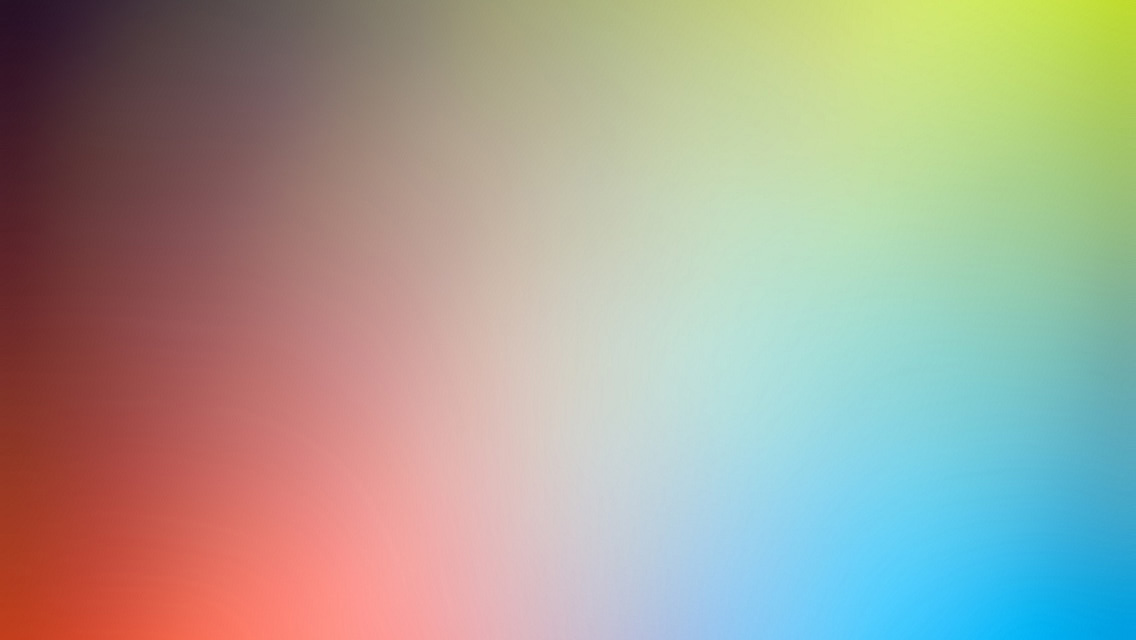As project fourteen of my Twenty Projects in Twenty Days series I’ll show you how to create an AWS HTTP API with Node.js. We’ll design it around the same serverless survey service that I’ve previously shown using Express.js and using Flask. It’ll be used to track three entities - customers, customer surveys, and survey responses. Let’s get started!
Prerequisites
First, let’s make sure you have everything you’ll need:
- An AWS Account
- The AWS CLI installed and configured
- The Serverless Framework installed
- The code cloned from GitHub here.
- Node.js
Our Code
With all that setup, we can take a look at the application code! Here’s what the directory looks like:
.
├── backend
│ ├── customers.js
│ ├── responses.js
│ └── surveys.js
├── package.json
└── serverless.yml
Let’s look at some of these in more detail!
serverless.yml
We’ll start with the serverless.yml file because it’s the core of any Serverless Framework service and determines how our API will be structured and the AWS resources we’ll use.
First, you’ll see three values at the top of the file to setup our service:
org: fernando # optional, change to your org
app: http-api # optional
service: surveys-node
You’ll only use the org and app values if you’re using Serverless Framework Pro, if you’re not at the moment you can delete those two lines and everything should work fine.
Next, you’ll setup the runtime as Node.js and environment details including a DYNAMODB_TABLE variable that will be used in a moment when you create your DynamoDVB table in the Resources section of the file:
provider:
name: aws
runtime: nodejs12.x
environment:
DYNAMODB_TABLE: surveys-${opt:stage, self:provider.stage}
# continued...
In the same provider section you’ll also specify that the AWS HTTP API you’re using will have Cross Origin Resource Sharing enabled so you can use it on other domains.
httpApi:
cors: true
And then you’ll setup the AWS Identity and Access Management permissions you might need to take action on the DynamoDB table used by this service.
iamRoleStatements:
- Effect: Allow
Action:
- dynamodb:Scan
- dynamodb:Query
- dynamodb:PutItem
- dynamodb:UpdateItem
- dynamodb:GetItem
Resource:
- "arn:aws:dynamodb:${opt:region, self:provider.region}:*:table/${self:provider.environment.DYNAMODB_TABLE}"
- "arn:aws:dynamodb:${opt:region, self:provider.region}:*:table/${self:provider.environment.DYNAMODB_TABLE}/index/sk-pk-index"
You’ll notice that you have two resources in the Resource section. The first is the DynamoDB table itself, the second is an index on that table.
Next, you’ll create all the API endpoints that will be present in your HTTP API. Because we have endpoints to create, get, and list multiple kinds of entities there’s a decent number of these:
functions:
createCustomer:
handler: backend/customers.create
events:
- httpApi:
path: /customer
method: post
getCustomer:
handler: backend/customers.get
events:
- httpApi:
path: /customer/{id}
method: get
createSurvey:
handler: backend/surveys.create
events:
- httpApi:
path: /survey
method: post
getSurvey:
handler: backend/surveys.get
events:
- httpApi:
path: /survey/{id}
method: get
getAllCustomerSurveys:
handler: backend/surveys.get_all
events:
- httpApi:
path: /customer/{id}/surveys
method: get
createResponse:
handler: backend/responses.create
events:
- httpApi:
path: /response
method: post
getResponse:
handler: backend/responses.get
events:
- httpApi:
path: /response/{id}
method: get
getAllResponses:
handler: backend/responses.get_all
events:
- httpApi:
path: /survey/{id}/responses
method: get
If we want to generalize it though, there are two kinds of endpoints above.
- GET endpoints that have a path parameter like the
getAllResponsesendpoint:/survey/{id}/responses - POST endpoints like
createResponsethat will be accepting JSON payloads to generate the entities we’re working with.
Each these endpoints is powered by a Lambda handler function with code that lives in the backend directory. For example, this configuration:
handler: backend/responses.get_all
Would point to the responses.js file in the backend directory. The logic for what to do when this API endpoint is hit would be inside the get_all function in that file.
After all these functions are configured, we need a place to store all the data! We’re using a DynamoDB table with a partition key of pk and sort key of sk and a Global Secondary Index that inverts these two keys. I’ve also included a provisioned capacity on the table and index of 1 Read and Write capacity unit so it’s as cheap as possible to run this demo.
resources:
Resources:
surveysTable:
Type: AWS::DynamoDB::Table
Properties:
TableName: ${self:provider.environment.DYNAMODB_TABLE}
AttributeDefinitions:
- AttributeName: pk
AttributeType: S
- AttributeName: sk
AttributeType: S
KeySchema:
- AttributeName: pk
KeyType: HASH
- AttributeName: sk
KeyType: RANGE
ProvisionedThroughput:
ReadCapacityUnits: 1
WriteCapacityUnits: 1
GlobalSecondaryIndexes:
- IndexName: sk-pk-index
KeySchema:
- AttributeName: sk
KeyType: HASH
- AttributeName: pk
KeyType: RANGE
Projection:
ProjectionType: ALL
ProvisionedThroughput:
ReadCapacityUnits: 1
WriteCapacityUnits: 1
And that’s all the infrastructure and configuration we need to do in about 100 lines. Let’s swap over to one of the entities files now. Because these are all somewhat repetitive we’ll focus on a single entity file - customers.js.
customers.js
In this file, we’ll be using many of the same dependencies as all the other files. We’ll start by setting up the AWS SDK, creating a DynamoDB document client, and getting the DynamoDB table’s name from the DYNAMODB_TABLE environment variable:
// Load the AWS SDK for JS
var AWS = require("aws-sdk");
AWS.config.update({region: 'us-east-1'});
// Create the DynamoDB Document Client
var dynamodb = new AWS.DynamoDB.DocumentClient();
var tableName = process.env.DYNAMODB_TABLE
From there, the create function will process incoming JSON data and look for a customer_id and profile_data element in order to structure an item to send into DynamoDB.
module.exports.create = async function(event, context) {
const body = JSON.parse(event['body'])
const customer_id = body['customer_id']
const profile_data = body['profile_data']
const putParams = {
TableName: tableName,
Item: {
'pk': 'CUSTOMER#' + customer_id,
'sk': 'PROFILE#' + customer_id,
'profile_data': profile_data
}
}
Then, it will put the item into DynamoDB and return a success response and the Item that was put in DynamoDB:
try {
await dynamodb.put(putParams).promise()
return {
"statusCode": 200,
"body": JSON.stringify(putParams.Item)
}
} catch (error) {
console.log(error)
throw new Error(error)
}
}
Next, we have the get function which is used to go out and grab the profile data of our customers. It will parse an incoming path parameter as the customer id and then use that to structure a DynamoDB get operation to retrieve the customer information and return it back to whatever called the API:
module.exports.get = async function(event, context) {
const customer_id = event['pathParameters']['id']
const getParams = {
TableName: tableName,
Key: {
'pk': 'CUSTOMER#' + customer_id,
'sk': 'PROFILE#' + customer_id,
}
}
let getResult
try {
getResult = await dynamodb.get(getParams).promise()
return {
"statusCode": 200,
"body": JSON.stringify(getResult)
}
} catch (error) {
console.log(error)
throw new Error(error)
}
}
This structure is used pretty consistently throughout the project, the main difference is that for other entities, it will use uuid to create a unique identifier for the entity and then store the incoming data under that unique id.
Deploy and Test Our Application
To deploy the project, you can run serverless deploy. In the output you should see something like this:
Service Information
service: surveys-node
stage: dev
region: us-east-1
stack: surveys-node-dev
resources: 65
api keys:
None
endpoints:
POST - https://cn5amwd7j3.execute-api.us-east-1.amazonaws.com/customer
GET - https://cn5amwd7j3.execute-api.us-east-1.amazonaws.com/customer/{id}
POST - https://cn5amwd7j3.execute-api.us-east-1.amazonaws.com/survey
GET - https://cn5amwd7j3.execute-api.us-east-1.amazonaws.com/survey/{id}
GET - https://cn5amwd7j3.execute-api.us-east-1.amazonaws.com/customer/{id}/surveys
POST - https://cn5amwd7j3.execute-api.us-east-1.amazonaws.com/response
GET - https://cn5amwd7j3.execute-api.us-east-1.amazonaws.com/response/{id}
GET - https://cn5amwd7j3.execute-api.us-east-1.amazonaws.com/survey/{id}/responses
functions:
createCustomer: surveys-node-dev-createCustomer
getCustomer: surveys-node-dev-getCustomer
createSurvey: surveys-node-dev-createSurvey
getSurvey: surveys-node-dev-getSurvey
getAllCustomerSurveys: surveys-node-dev-getAllCustomerSurveys
createResponse: surveys-node-dev-createResponse
getResponse: surveys-node-dev-getResponse
getAllResponses: surveys-node-dev-getAllResponses
To test our API you can run a curl command or use something like Postman. Remember that you’ll need to replace the API URL below with your own URL:
curl --request POST 'https://cn5amwd7j3.execute-api.us-east-1.amazonaws.com/customer' \
--header 'Content-Type: application/json' \
--data-raw '{
"customer_id": "1",
"profile_data": {
"cool": "things"
}
}'
After you do this, you should see a result with details on the item you just sent into your DynamoDB table. To test it, you can run another curl request to get the data back out:
curl --request GET 'https://cn5amwd7j3.execute-api.us-east-1.amazonaws.com/customer/1'
From there, you can test out all the other endpoints!
What Next?
Now that you’ve deployed the API and tested out the first you endpoints you might want to learn more about how you can modify this sort of application to work for you.
If you want to learn more about DynamoDB you can sign up for a free trial to Pluralsight where you can take my course on Connecting DynamoDB to your applications.
If you want more exposure to more ways you could design an API like this you can view some of my previous posts on creating serverless APIs with AWS:
- Developing Serverless Express.js APIs on AWS with DynamoDB
- Developing Serverless Flask APIs on AWS with DynamoDB
If you’re a Python fan, stay tuned for tomorrow’s post where I’ll cover how to deploy this same API with Python! Keep an eye on my Twenty Projects in Twenty Days series for more.